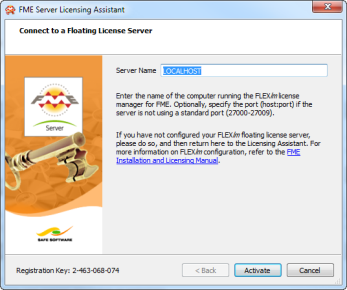
Enter the name of the computer that is hosting the FME licenses.
FME Server requires an Engine license and takes that type automatically. If no Engine licenses are available, FME Server cannot be licensed.
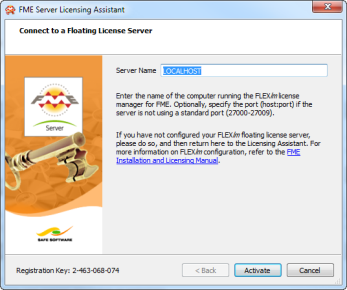
Enter the name of the computer that is hosting the FME licenses.
FME Server requires an Engine license and takes that type automatically. If no Engine licenses are available, FME Server cannot be licensed.
You must restart FME Server to use the license. See Starting and Stopping FME Server for details.
Navigate to Applications > FME Desktop > Administration Tools > FME Licensing Assistant.
The FME Licensing Assistant opens.
On the FME Licensing Assistant, select Connect to a floating license server button.
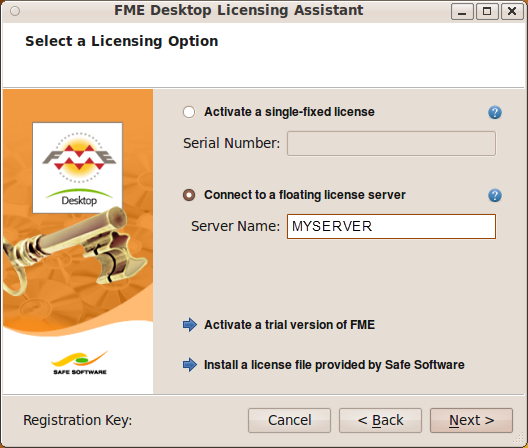
FME Server requires an Engine license and takes that type automatically. If no Engine licenses are available, FME Server cannot be licensed.
Change to the FME Engine directory:
cd <FMEServerDir>/Server/fme
Run the following command to configure the FME Engines to use the License Server:
./fmelicensingassistant --floating <LicenseServerHost> server